Add an Announcement Bar to Display Site-wide Messages in Squarespace
An announcement bar displays custom messages across your website, perfect for promotions, business updates, or important notifications. Here's how to add and customize one:
Adding an Announcement Bar on Desktop:
- Navigate to the Announcement Bar panel
- Select "Enable Announcement Bar"
- Enter your message (supports bold, italic, and links)
- Optional: Add a click-through URL
- Click Save to publish
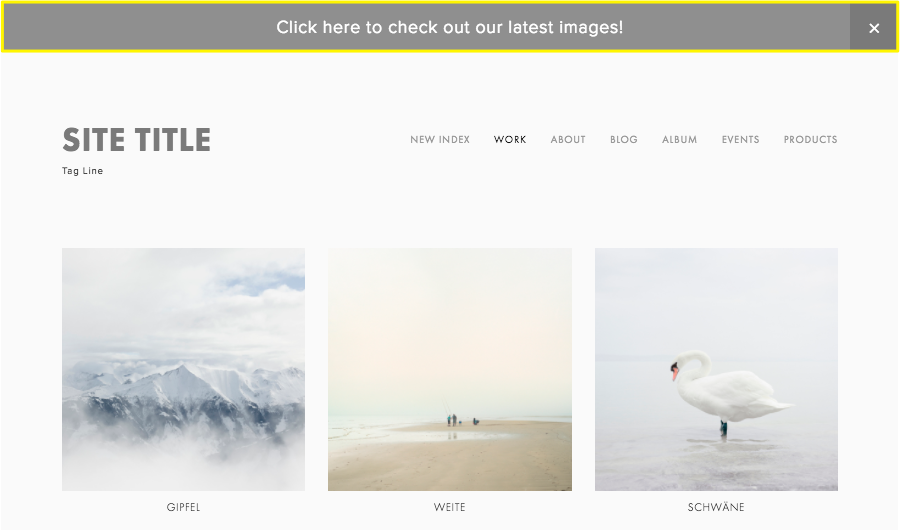
Support site title settings screen
Adding via Squarespace App:
- Tap More > Marketing > Announcement Bar
- Enable the Display toggle
- Enter your message
- Add any desired links
- Tap Save
Styling Your Announcement Bar:
Version 7.1:
- Follows site fonts and colors by default
- Customize fonts: Site Style > Fonts > Assign Styles > Announcement Bar
- Modify colors: Site Style > Colors > Edit theme > Announcement Bar settings
Version 7.0:
- Access Style panel
- Adjust background color, text color, and font
- Save changes
Important Notes:
- Appears on all pages except cover pages
- Cannot be customized per page
- Matches header color theme (or next section if header is transparent)
- Visitors who close the bar won't see it again until you make changes
To Disable:
- Desktop: Open Announcement Bar panel > Select "Disable Announcement Bar"
- App: More > Marketing > Announcement Bar > Turn off Display toggle > Save
Reset Display:
- Use "Reset Display State" button when logged in to test appearance
- Edit and save announcement bar to show it again to all visitors
Related Articles

How to Select and Customize Your Squarespace Template: A Complete Guide

