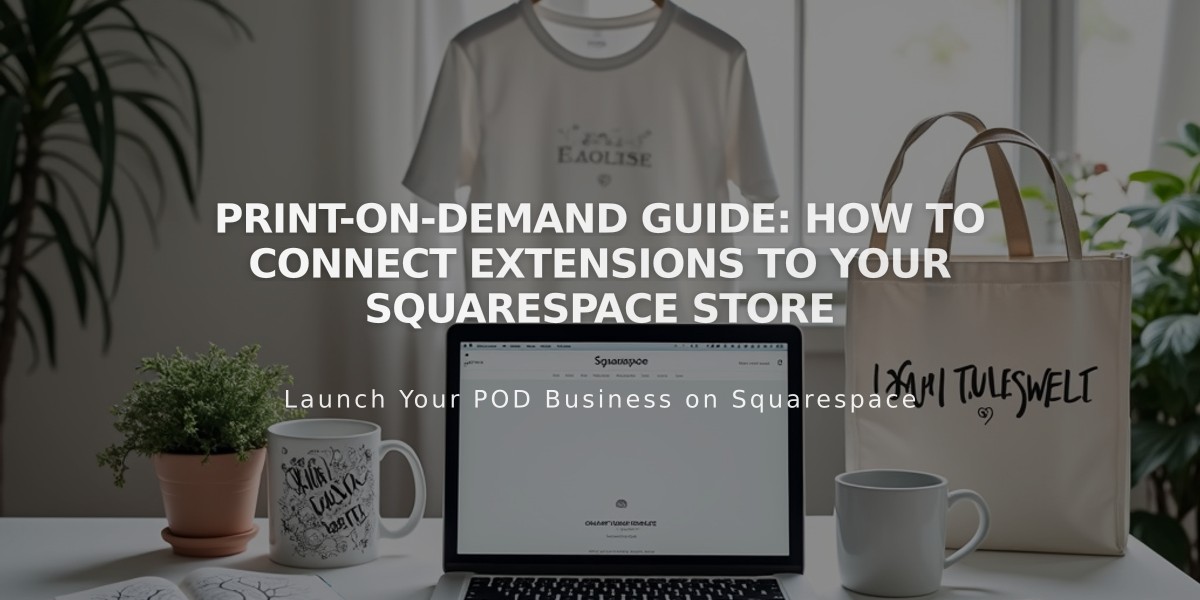
Print-on-Demand Guide: How to Connect Extensions to Your Squarespace Store
Creating and shipping branded merchandise through print-on-demand suppliers is simple with Squarespace Extensions. Here's how to set it up:
Step 1: Create a Store Page
- Set up a store page to display your products
- Connect a payment processor before selling
- Remove any existing products you plan to sell through print-on-demand
Step 2: Connect Print-on-Demand Extension Available providers include:
- Art of Where (leggings, scarves, t-shirts, bags)
- Printful (printed, embroidered, engraved items)
- Printify (custom products)
- Printique (acrylic prints, framed prints, puzzles) - US/Canada only
- Spreadconnect (clothing and accessories)
To connect:
- Open Extensions panel
- Select your provider
- Review pricing
- Click Connect
- Grant permissions
- Complete setup on provider's site
Step 3: Add Products and Set Pricing
- Create products through your chosen supplier
- Sync products with Squarespace
- Set prices to ensure desired profit margins
- Remember: Customers pay listed price; supplier charges for materials, printing, and shipping
Step 4: Configure Payment and Billing
- Connect Squarespace Payments or third-party processor
- Add billing method to print-on-demand account
- Set up shipping options in Squarespace
- Create tax rules based on customer location
Order Management
- Orders automatically sent to supplier
- Supplier handles fulfillment
- Track orders in Squarespace Orders panel
- Customers receive automatic notifications
Pro Tip: Use fulfillment profiles to:
- Set specific shipping rates for print-on-demand items
- Separate print-on-demand from regular products
- Manage mixed orders efficiently
Note: For technical support with print-on-demand services, contact the provider directly. Squarespace support only assists with connection/disconnection issues.
