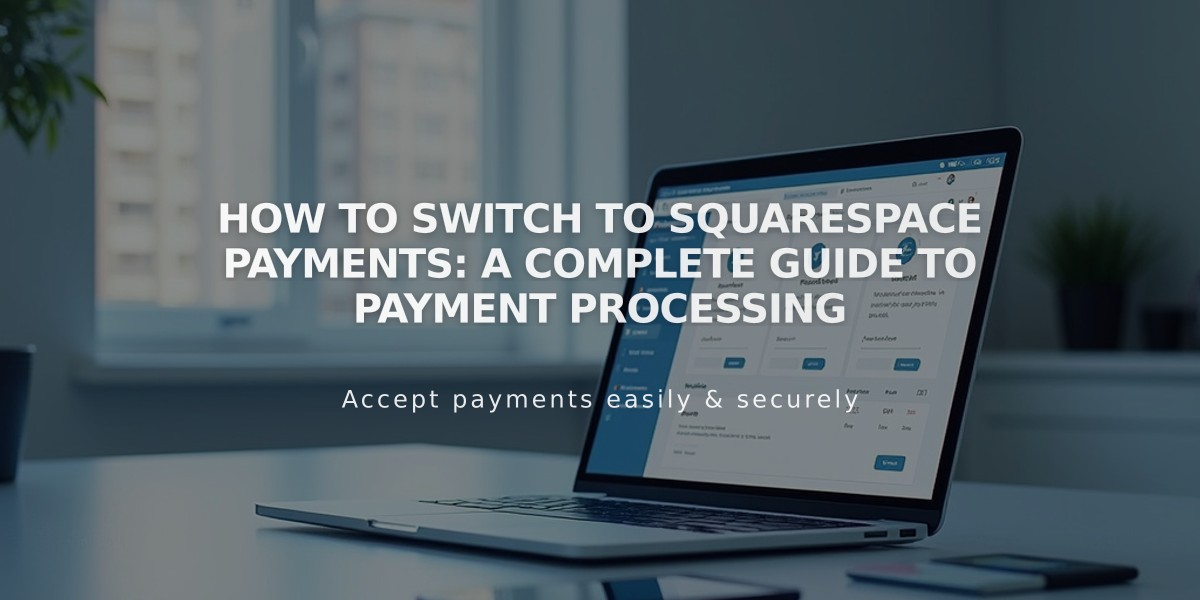
How to Switch to Squarespace Payments: A Complete Guide to Payment Processing
Squarespace Payments offers a unified platform for managing all payment processing needs. Here's everything you need to know about making the switch.
Benefits of Squarespace Payments:
- Centralized dashboard for payments, transfers, refunds, and disputes
- Support for major credit/debit cards, Apple Pay, Afterpay, and Klarna
- Enhanced security with PCI compliance and SSL certification
- Next-business-day bank transfers with email notifications
- Simplified transaction fee structure
Eligibility Requirements:
- Available in select regions (check availability guide)
- Requires Squarespace Personal plan or higher
- Must have owner/administrator permissions
- Site owner receives email invitation when eligible
Supported Transaction Types:
- Course pages
- Donations
- Invoicing
- Membership sites
- One-time purchases
- Subscriptions
- Video pages
Important Considerations Before Switching:
- Saved payment methods migrate but won't transfer back to Stripe if disconnected
- Sales history remains intact
- Stripe account disconnects from Squarespace
- Customer checkout experience stays the same
- New bank account connection required
Switching Process:
- Access Finances panel
- Click "Start using Squarespace Payments"
- Review and accept terms
- Start import process
- Wait for activation (up to 10 days for complete data import)
- Connect bank account for payments
Subscription Products Note: Existing subscription payments continue through Stripe until data import completes (up to 10 days).
Additional Resources:
- Transaction and processing fees information
- Account management details
- Payment dispute handling
- 1099-k form documentation
Remember to connect your bank account after switching, even if previously linked to Stripe, to receive payments through Squarespace Payments.
