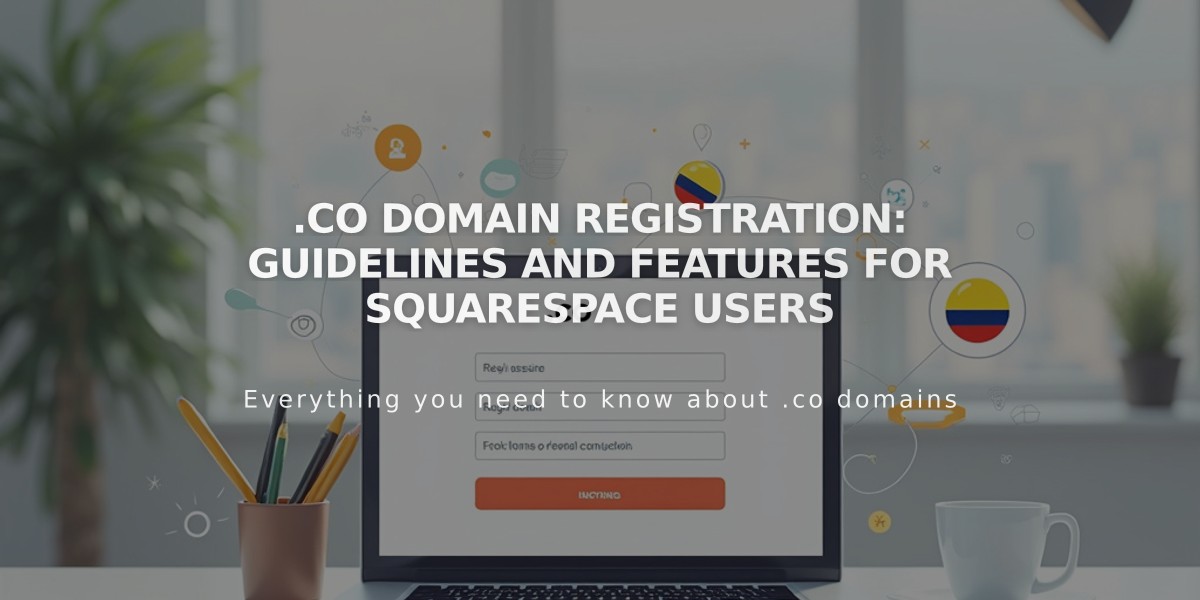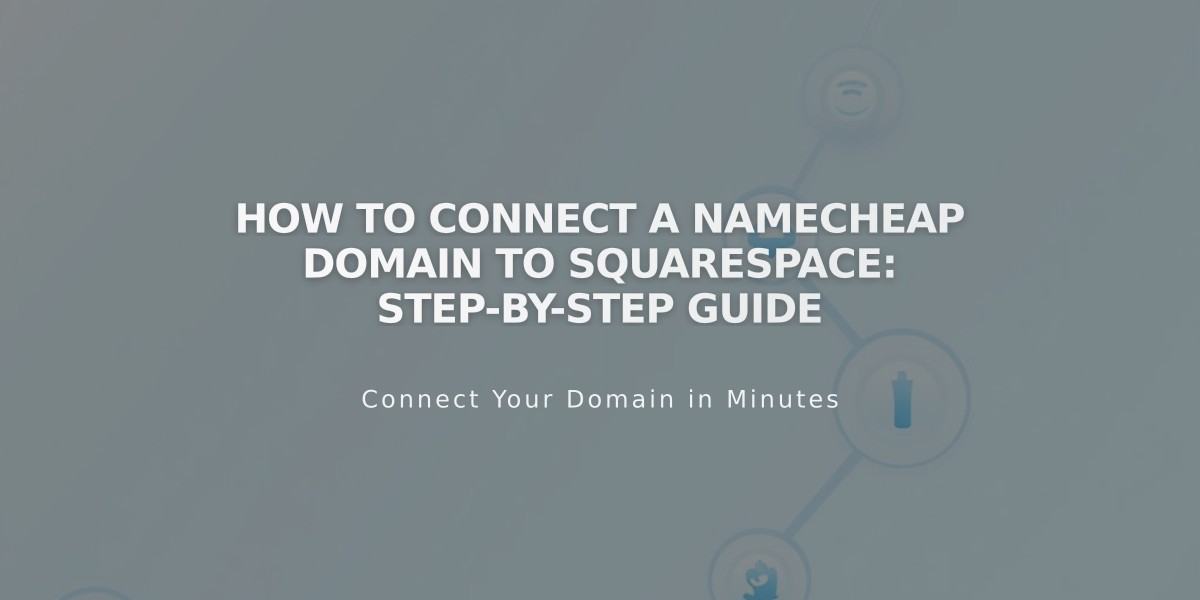
How to Connect a Namecheap Domain to Squarespace: Step-by-Step Guide
Connecting a Namecheap domain to Squarespace can be done using either Nameserver Connect (recommended) or DNS Connect. Here's how to do both methods:
Nameserver Connect Method:
- In Squarespace:
- Go to the Domains panel
- Click "Use a domain I own"
- Enter your domain name and click the arrow
- Click "Connect domain"
- Select "Start" in the connection panel
- In Namecheap:
- Access your domain dashboard
- Open Nameserver settings
- Select "Custom DNS" from dropdown
- Add these nameservers:
- connect1.squarespacedns.com
- connect2.squarespacedns.com
- Save changes
- Return to Squarespace:
- Click "Finish" in the update nameservers panel
- Click "Done" in the progress panel
DNS Connect Method:
- In Squarespace:
- Go to the Domains panel
- Click "Use a domain I own"
- Enter your domain name
- Select "No, use DNS records"
- Choose Namecheap from dropdown
- Log in to your Namecheap account
- Click "Connect"
- Follow the DNS record verification process in Squarespace's Settings panel
Important Notes:
- Keep default Namecheap nameservers intact when starting
- Connection can take 24-72 hours
- Monitor connection progress in Squarespace DNS settings
- Green checkmarks indicate successful connection
Troubleshooting: If domain isn't connecting after 72 hours:
- Reset to default Namecheap nameservers
- Disconnect domain from Squarespace
- Manually reconnect following DNS records
- Use DNS record verification tool if ownership verification fails
For additional help, contact Namecheap support or consult their documentation.
Related Articles

Registering .co Domains: Guidelines and Features for Colombian Business Registration