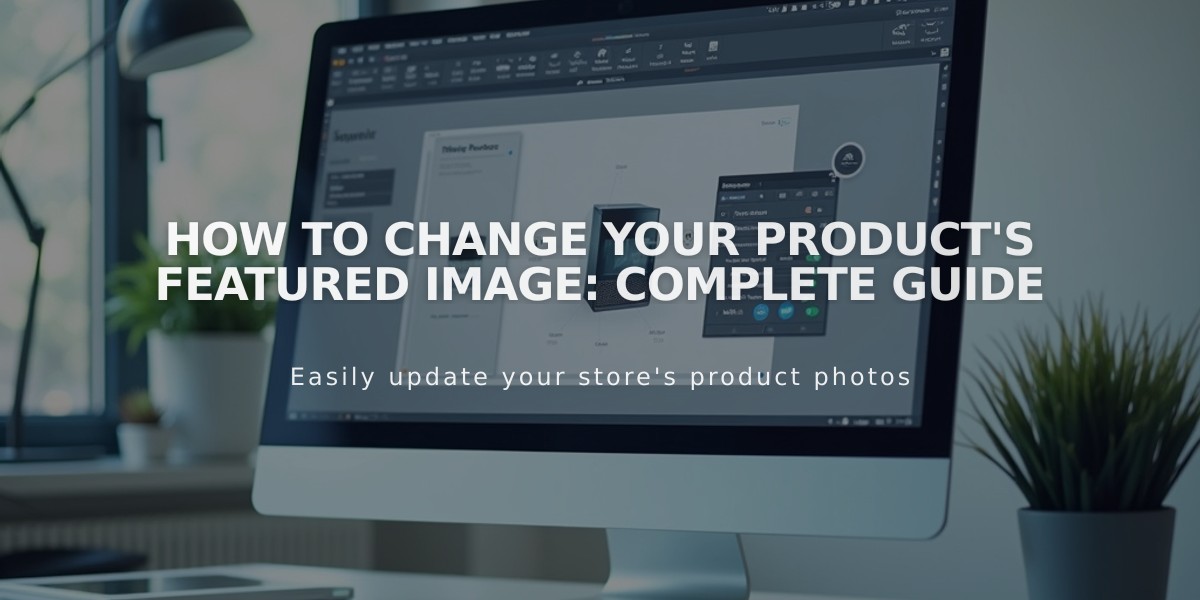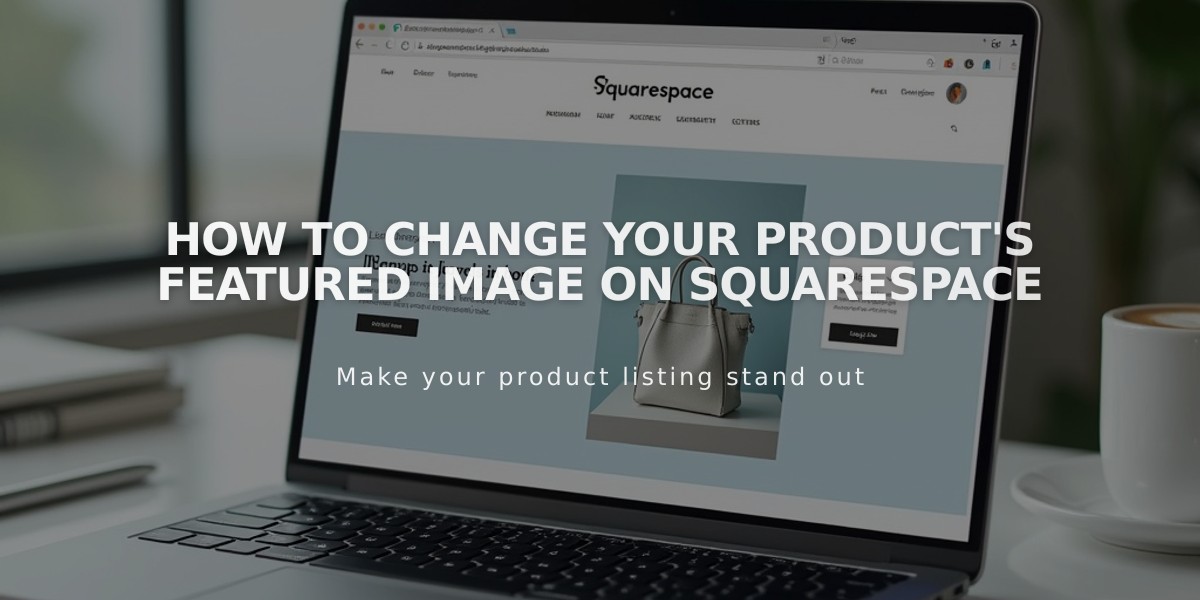
How to Change Your Product's Featured Image on Squarespace
A product's featured image represents the item across your site and social media, appearing in product blocks, summary blocks, and store pages. By default, the first image in the product editor becomes the featured image.
How to Change a Featured Image:
- Open the Pages panel
- Click a store page
- Double-click a product (or open Products panel and double-click)
- Scroll to Images section
- Click Featured Image
- Upload new image or select from library
- If replacing existing image:
- Click three dots next to image
- Select Delete
- Upload new image
- Click Save
Important Notes:
- Featured images appear on social media unless Alternate Social Sharing Images are used
- For variant-specific images on product details pages, use the Product images settings
- You cannot edit the focal point of a custom featured image
- If you remove the custom featured image, the first product image becomes the featured image, and its focal point can be edited
To learn more about featured image display locations across different versions and templates, refer to the Product Images documentation.
The featured image is crucial for maintaining consistent product representation across your site and social media platforms, ensuring professional presentation to potential customers.
Related Articles
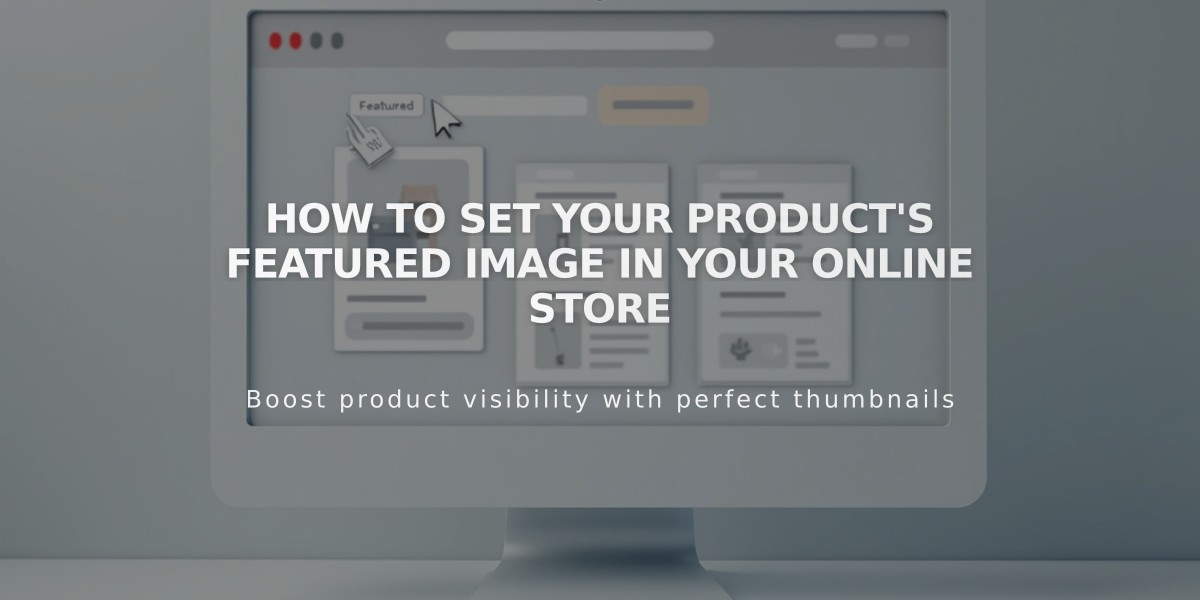
How to Set Your Product's Featured Image in Your Online Store