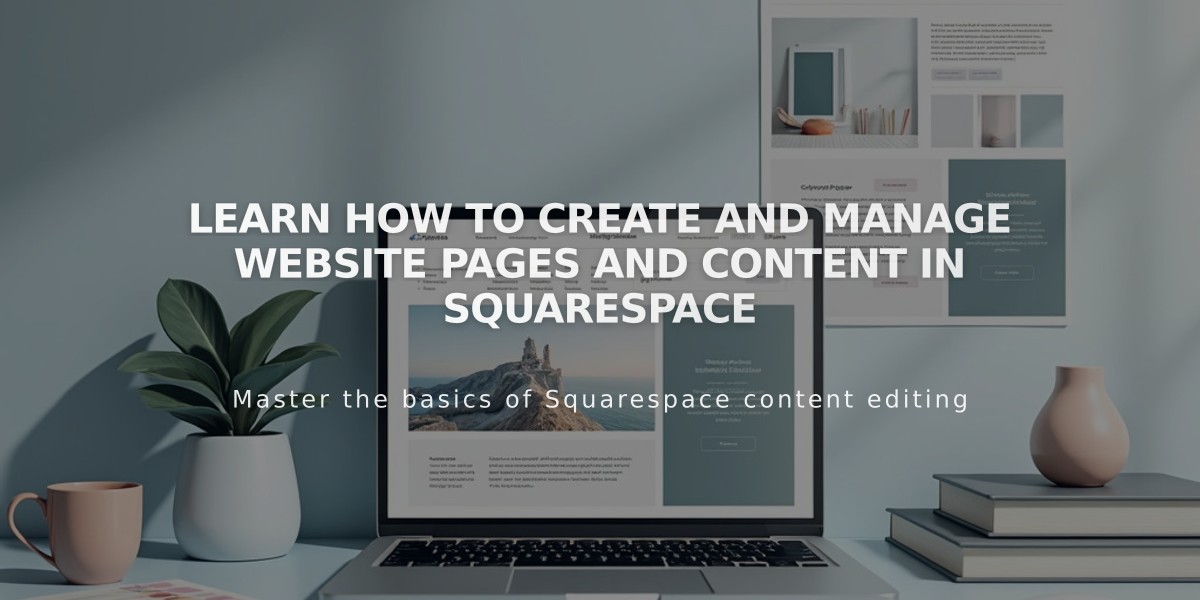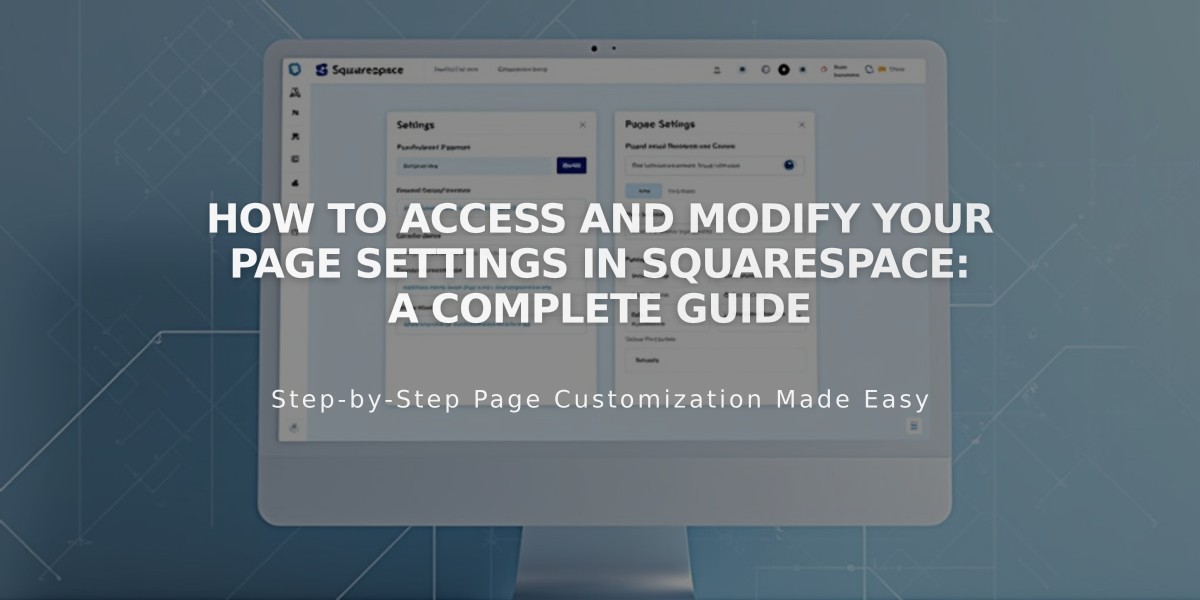
How to Access and Modify Your Page Settings in Squarespace: A Complete Guide
Page settings allow you to customize crucial aspects of your Squarespace pages, including URLs, images, and SEO elements. Here's how to manage them effectively:
Opening Page Settings
On Computer:
- Access the Pages panel
- Hover over page title
- Click the settings icon
- Modify settings in available tabs
- Save changes
On Squarespace App:
- Tap More > Pages
- Select the page
- Tap "..." or gear icon
- Choose Page Settings
- Save changes
Note: Some settings are only available on desktop, including SEO settings, social sharing options, and code injection.
Key Setting Categories
General Settings:
- Enable/disable pages
- Set navigation titles
- Add password protection
- Configure URL slugs
- Set homepage
- Manage page visibility
SEO Settings:
- Search engine visibility
- Meta descriptions
- SEO titles
- Search result previews
Social Settings:
- Social sharing images
- Social preview customization
Media Settings (Version 7.0):
- Banner images
- Video banners
- Featured images
Feed Settings (Blog Pages):
- Podcast settings
- RSS feed configuration
Advanced Settings:
- Category management
- Tag organization
- Custom code injection
- Product Quick View options
Collection Item Settings
To modify individual items within collections:
- Open Pages panel
- Select collection page
- Locate specific item
- Access item settings through the menu (... or gear icon)
Settings vary by item type (blog posts, products, events, etc.) and Squarespace version.
For optimal website performance, regularly review and update these settings to maintain your site's functionality and appearance.
Related Articles
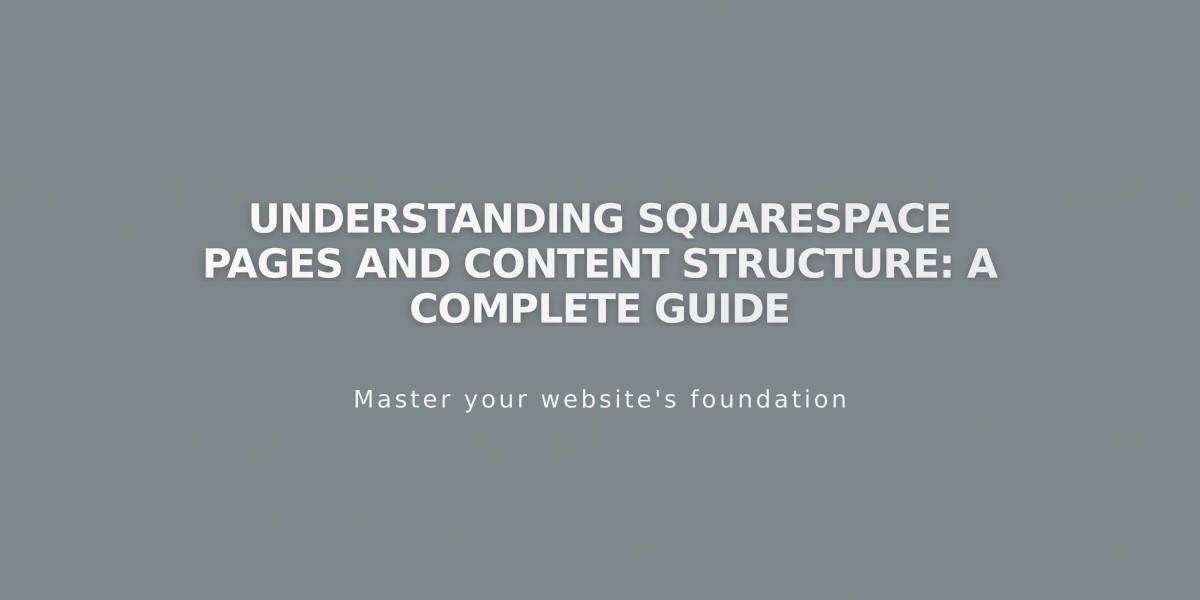
Understanding Squarespace Pages and Content Structure: A Complete Guide