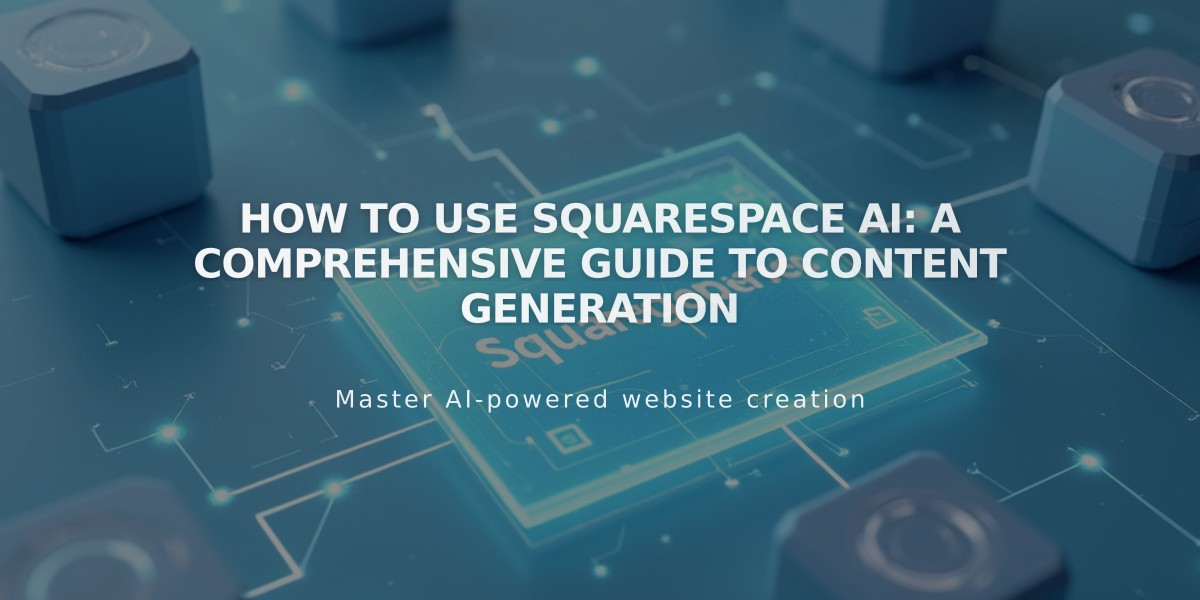Guide: How to Create and Manage Course Pages in Squarespace
A Course page allows you to create structured learning content with lessons, chapters, and progress tracking. Visitors can enroll and follow your expertise step-by-step.
Core Components:
- Course Overview Page: Homepage with description, Start Course button, progress bar, and lesson listing
- Lesson Pages: Individual content pages with videos and text
- Chapters: Optional groupings to organize lessons
- Progress Bar: Shows completion percentage
- Navigation Menu: Displays course structure and progress
Adding a Course Page:
- Open Pages panel
- Click + next to desired Navigation section
- Select Course under Collections
- Choose layout
- Enter page title
Course Settings:
- Course Name
- Course Summary
- Custom URL
- Thumbnail image
Adding Lessons:
- Open Pages panel
- Select Course page
- Click Course Content > +
- Choose Lesson
- Enter title (max 200 characters)
- Add excerpt, URL, thumbnail
- Add video content (optional)
- Publish or save as draft
- Add lesson content in page sections
Video Guidelines:
- Up to 3 hours per video
- 30 minutes storage included
- Additional storage with Digital Products plan
- Supports direct upload or YouTube/Vimeo embedding
Adding Chapters (Optional):
- Click Course Content > +
- Select Chapter
- Enter chapter title
- Drag lessons into chapter
Customization Options:
- Colors and fonts follow site theme
- Layout settings (List/Grid)
- Element visibility
- Spacing and alignment
- Button styles
- Navigation display
Monetization:
- Add course to package for paid access
- Create free packages requiring email signup
- Hide entire course or just lesson pages
- Set specific lessons as public preview
Course pages are only available with version 7.1. Maximum 250 lessons per course and chapter.
Related Articles
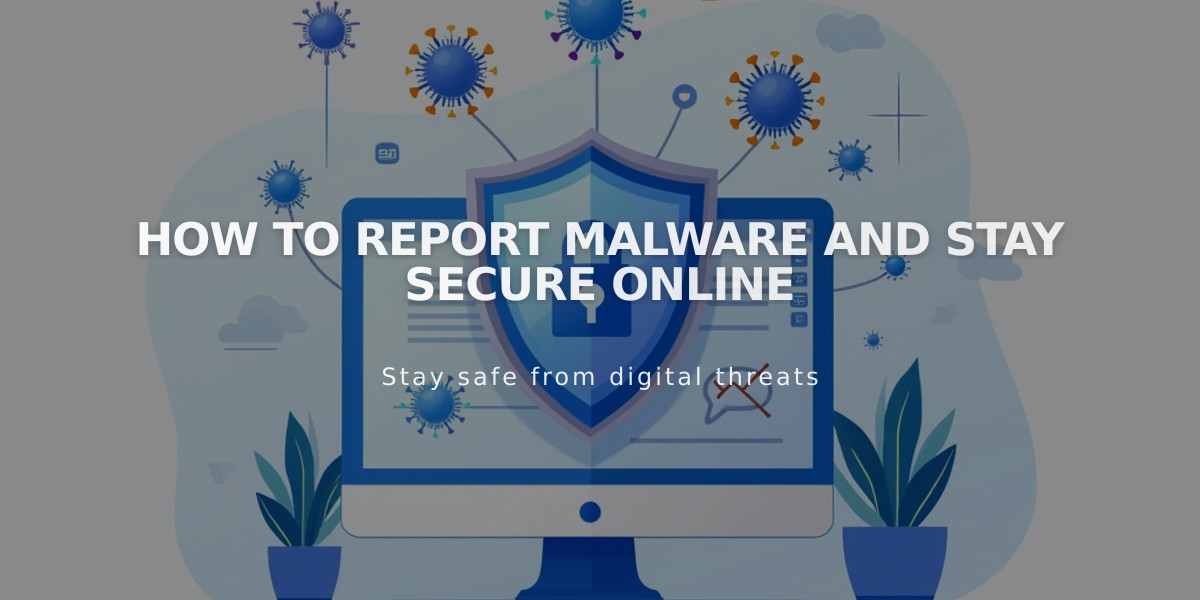
How to Report Malware and Stay Secure Online