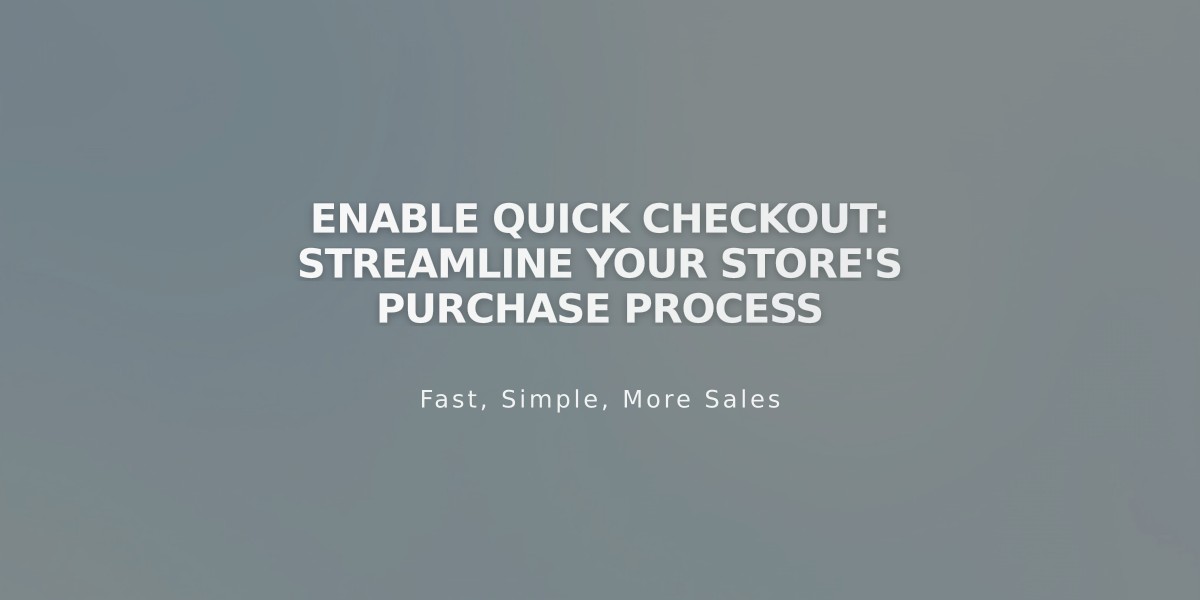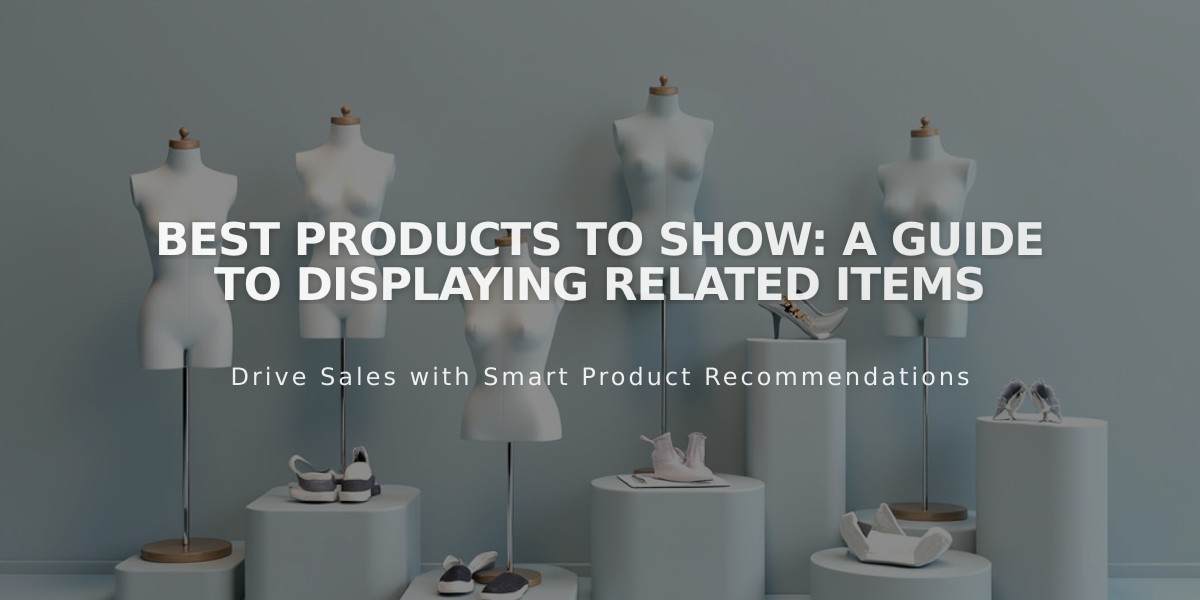
Best Products to Show: A Guide to Displaying Related Items
Displaying related products on your product pages is a proven way to increase sales and help customers discover more items. Here's how to set it up effectively:
Before Starting
- Ensure all products have categories and tags assigned
- Related products display automatically on product detail pages
Setting Up Related Products
- Configure Display Settings:
- Open "Related Products" panel
- Enable "Show related products" option
- Customize section title (default: "You might also like")
- Choose exposure options:
- Random products
- Recently added items
- In-stock products
- Save changes
- Customize Product Selection:
- Navigate to product editor
- Click Sales Tools > Related Products
- Select category or tag for suggestions
- Choose 'Disabled' to turn off for specific items
- Apply and save changes
Display Features:
- Shows up to 5 related products
- Appears at bottom of product detail page
- Displays from same store page
- Shows featured image, title, and price
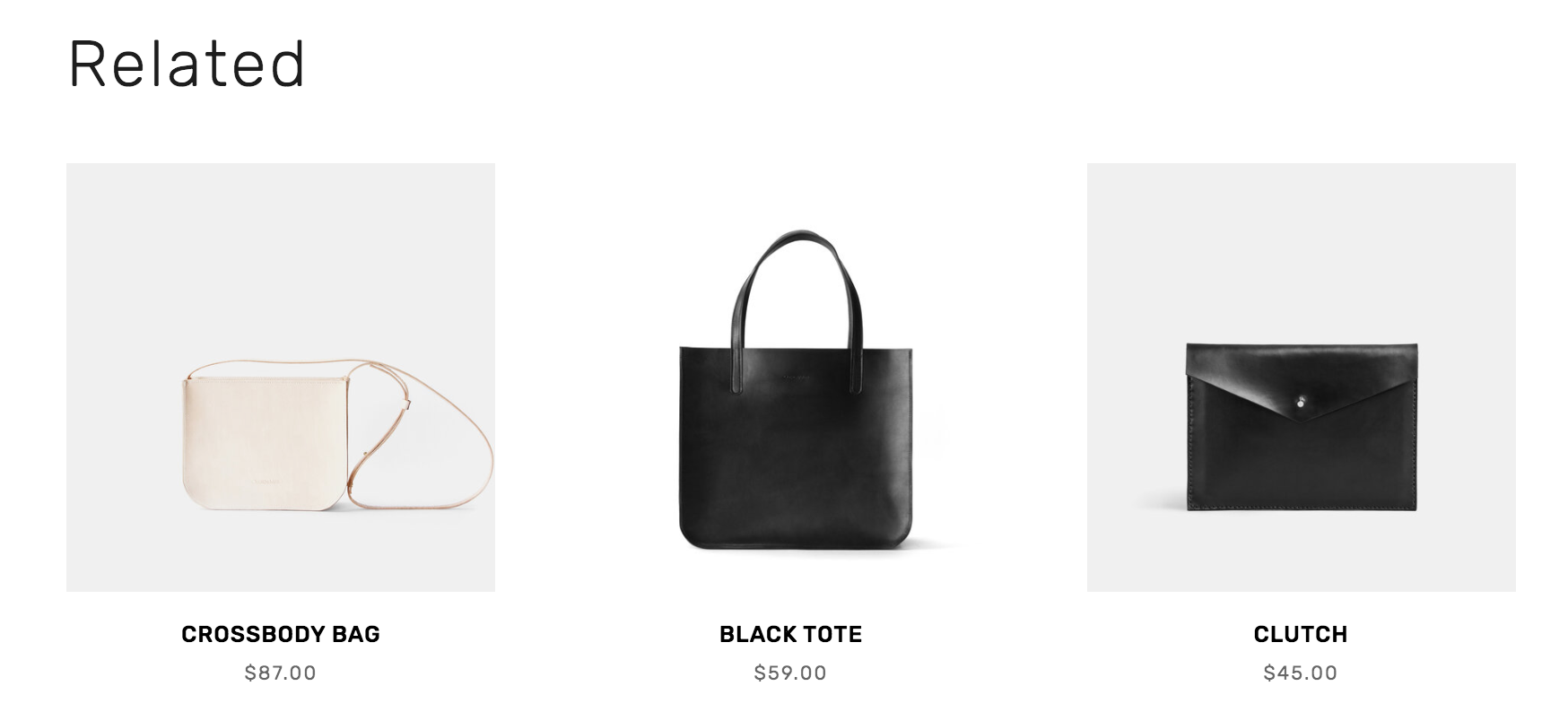
Related bags for sale
Styling Options
Version 7.1:
- Follows store section styles
- Uses site's font settings
- Title follows Title 2 adjustments
Version 7.0:
- Adjust items per row
- Control item spacing
- Modify image ratio
- Set details alignment
- Customize item title spacing
To Disable Related Products:
- Open Related Products panel
- Turn off "Show related products"
- Save changes
Related products help increase average order value and improve product discovery, making them an essential feature for any online store.
Related Articles
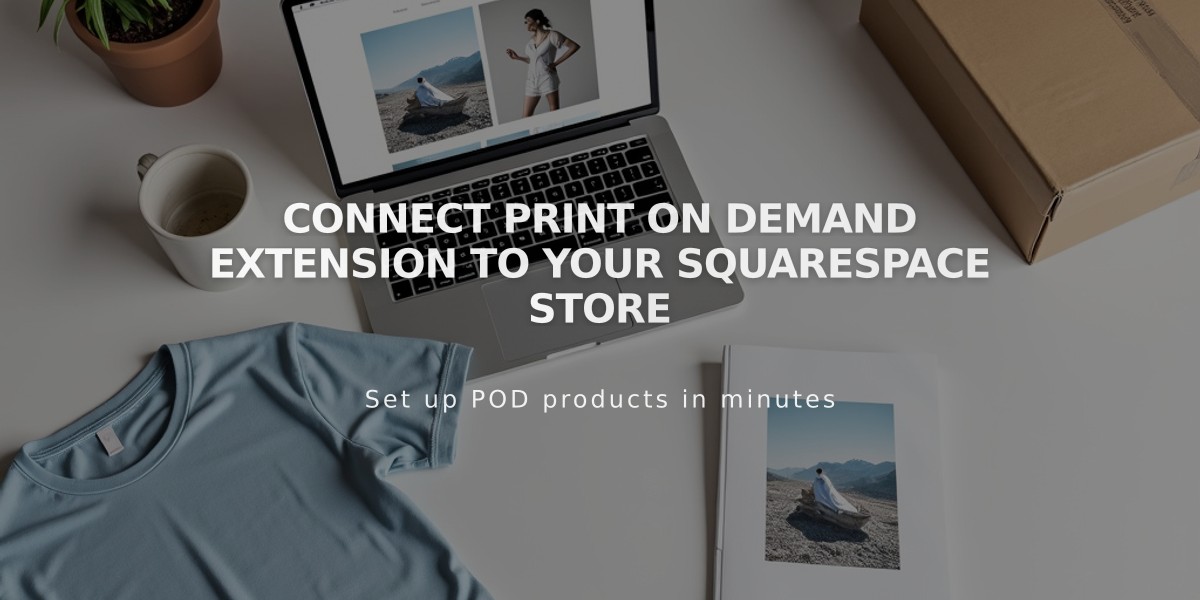
Connect Print On Demand Extension to Your Squarespace Store